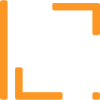Connect your Shopify store with LabiDesk
Connecting your Shopify Story with LabiDesk is a quick and easy procedure. It installs help widget and live chat directly on your Shopify store and allows you to track customers orders and view their entire purchasing history directly from the Live Chat or Ticket (Email).Please follow these steps to connect LabiDesk with your Shopify store:
Connecting Shopify if you already have a LabiDesk account:
1. Go to the Settings> Integrations and click on the Shopify card.
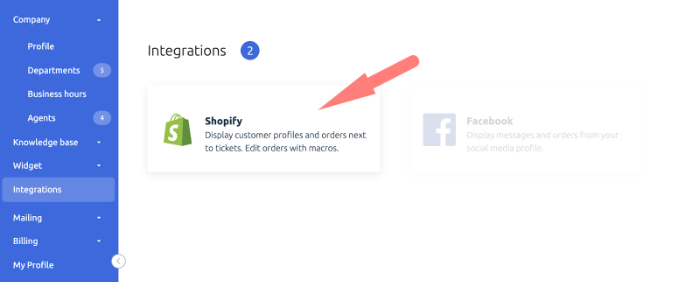
2. On the Shopify integrations page you will see Preview of what kind of information will be displayed next to each of the customers in the tickets and chats. Also, from this page you can see if you have any active Shopify integrations, connected stores.
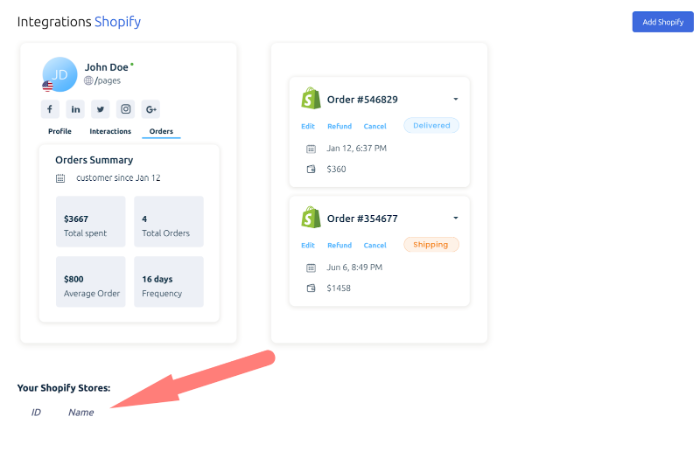
3. If you don’t have any connected Shopify stores, or you want to add a new Shopify store, click on Add Shopify in the upper right corner.
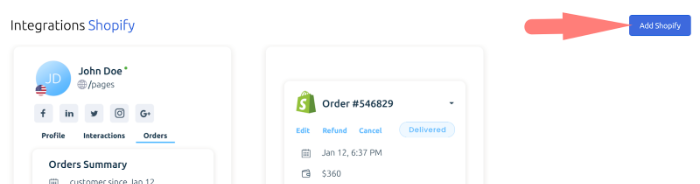
4. On the next page you will be asked to enter your Shopify store address, please proceed. Once done, you will be redirected to your Shopify store to confirm the integration.
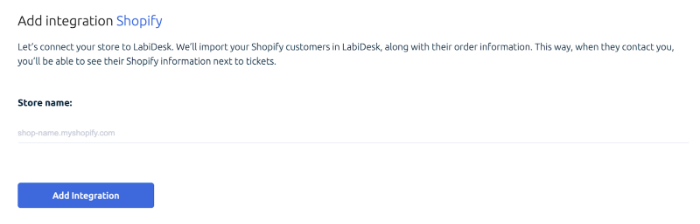
5. Next you will be redirected to Shopify.
Log in to your Shopify account where you want to install LabiDesk Live Chat Widget.
Scroll down and click on Install app.
Once done, you will be directed back to your LabiDesk account.
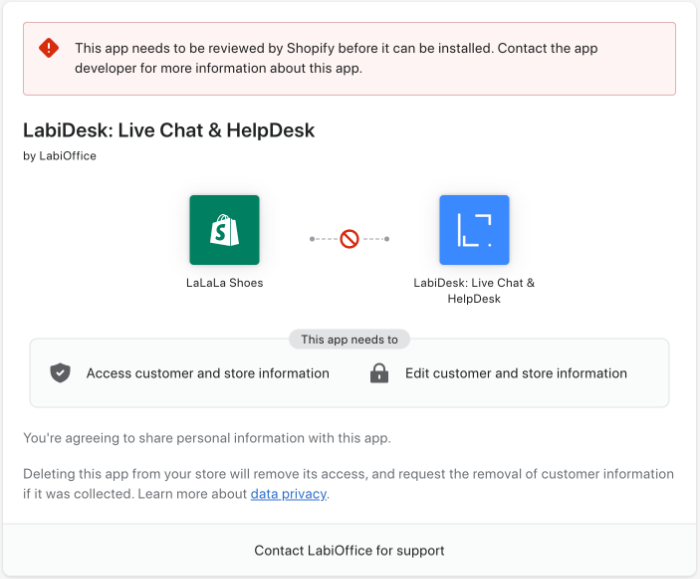
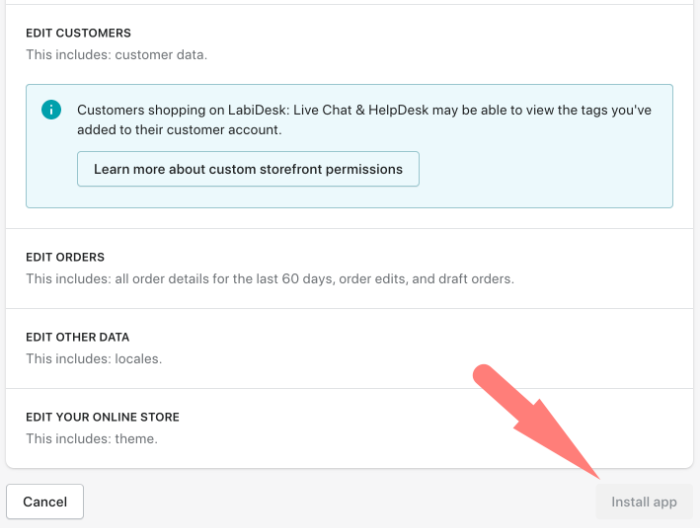
After it is connected to your Shopify store, please allow a few minutes to synchronize your Shopify customers and their orders data with your LabiDesk CRM.
Once done, you will be able to view all your Shopify customers in your LabiDesk account under Contacts.
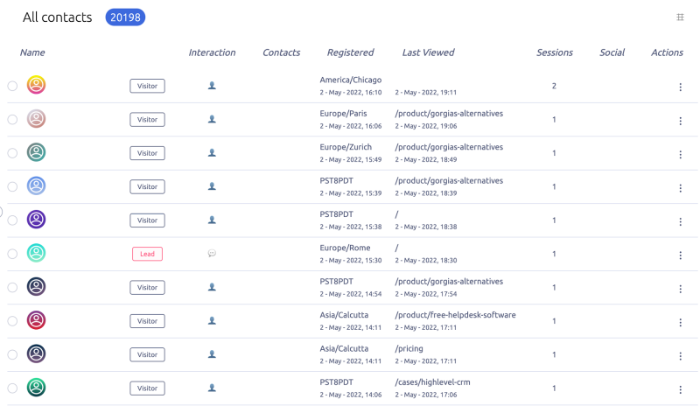
Also, you can view their Orders details in their contact details and tickets or chats they start with your Shopify store via LabiDesk Live Chat.
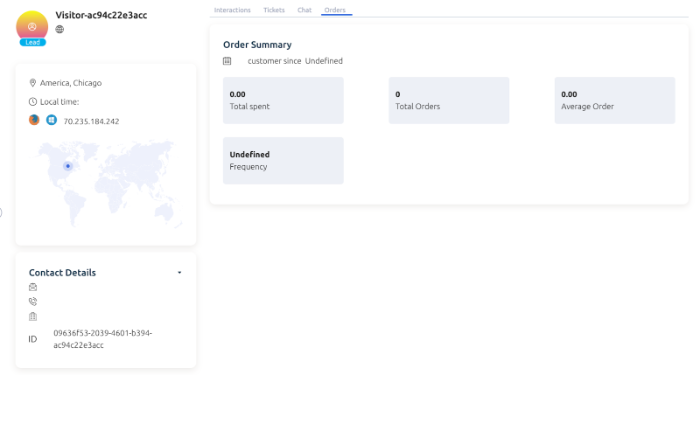
Connecting Shopify if you don't have a LabiDesk account yet:
1. Click on Add App on the LabiDesk app listing.
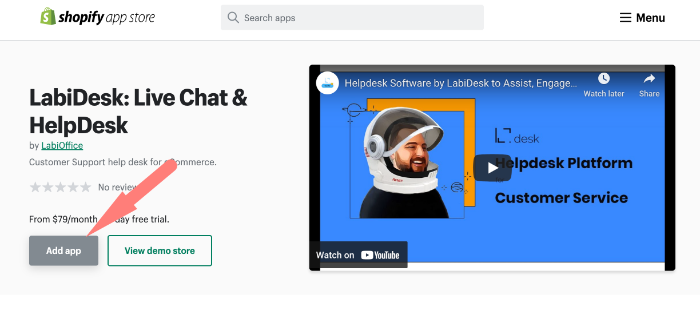
2. Next you will be redirected to Shopify.
Log in to your Shopify account where you want to install LabiDesk Live Chat Widget.
Scroll down and click on Install app.
Once done, you will be directed back to your LabiDesk account.
3. Next you will be redirected to LabiDesk to either log in to your LabiDesk account to connect it with the Shopify store or to create a new LabiDesk account.
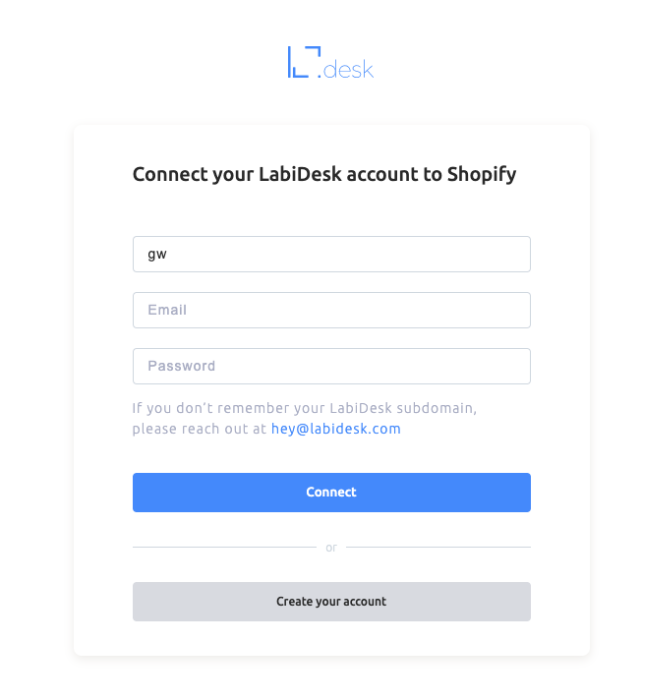
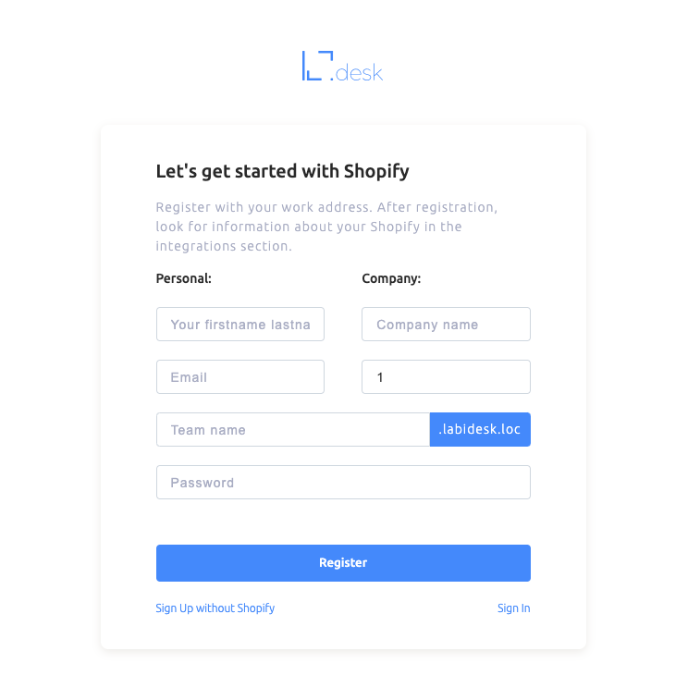
Once the account is created or you logged in to LabiDesk the connection with your Shopify store will be established.
4. In your LabiDesk account Shopify settings page you have full control over the integration:
You can choose which theme you want the Live Chat to be installed to or uninstalled from;
You can choose to synchronize all your Shopify customers data with LabiDesk;
You can view Synchronization status;
You can Update or Delete the Shopify integration.
Enjoy! 🤗
Is this article helpful?
Articles in this section: 7 articles
- How to setup Search Engine Optimization for Help Center Page?
- How to setup Search Engine Optimization for Help Center Categories?
- How to set up a custom domain for my help center site?
- How to Customize my Help Center Design?
- LabiDesk Demo 🎥 💬
- Getting Started Checklist ✅
- Connect your Shopify store with LabiDesk