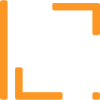How to add a photo to your help article?
Hey Folks,
To add a Photo/Image to your help Article or Update, click on “PLUS” bubble and choose Photo from the menu. Choose the photo you wish to upload and click Open.
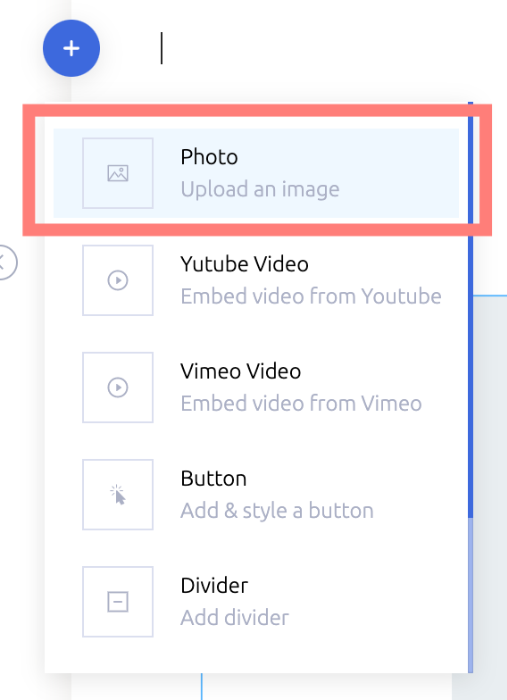
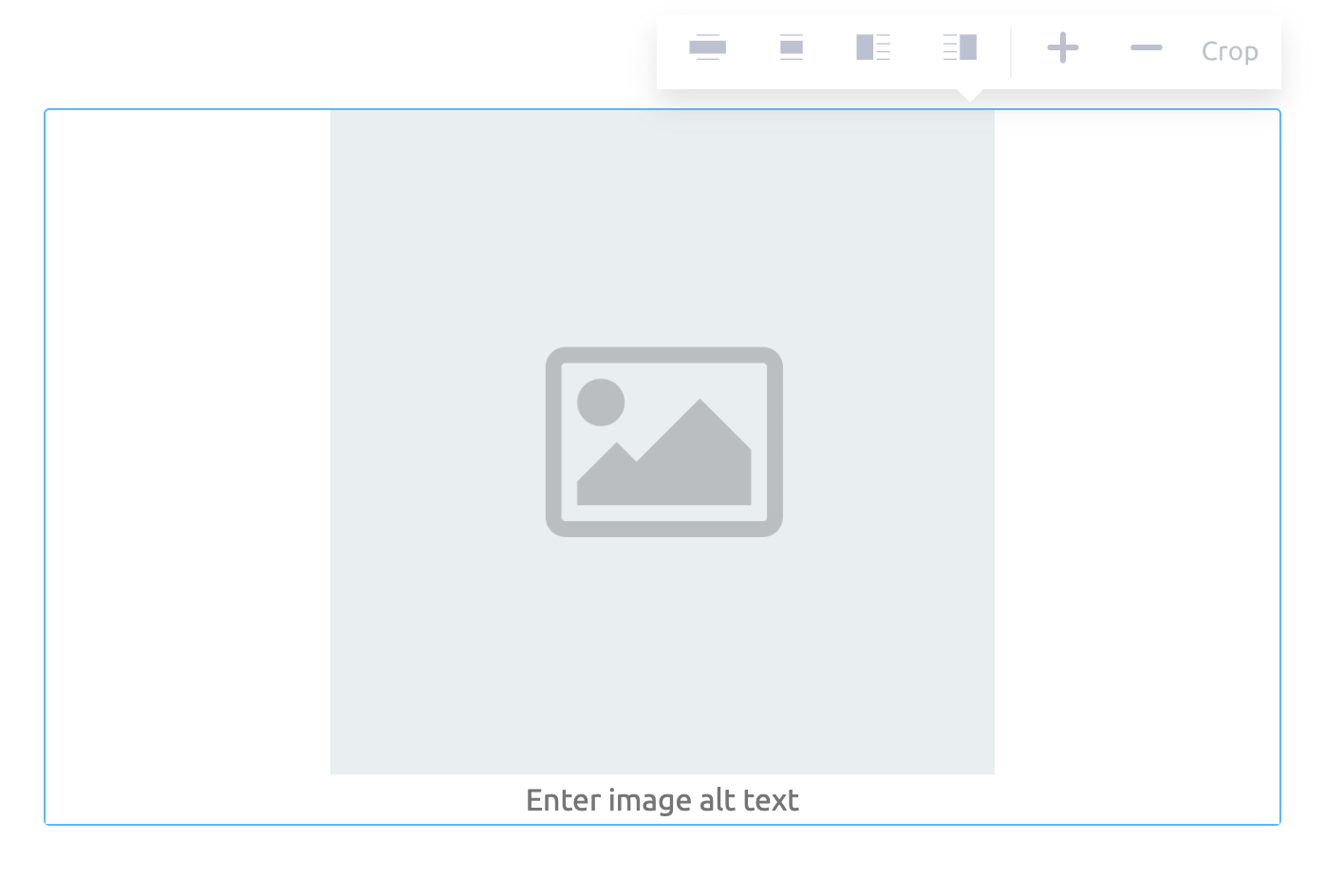
Now as the photo uploaded and displayed in the editor, you can:
Choose alignment (Full Size, Middle, Left, Right);
Use plus(+) and minus (-) icons to enlarge or make the photo smaller;
Enter ALT tag (Not mandatory, but preferable for SEO).
When everything is set up, click Enter.
Enjoy! 🤗
Is this article helpful?
Articles in this section: 10 articles
- How to add a YouTube video link to your help article?
- How to add a button to a help article?
- How to add a divider element to a help article?
- How to setup Search Engine Optimization for Help Articles?
- How to add a photo to your help article?
- How to Add a link to the Article or Update?
- How to edit text in a help article?
- How to add a Vimeo video link to your help article?
- How to add code textarea to a help article?
- How to add a highlighter element to a help article?