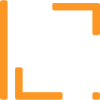How to add a YouTube video link to your help article?
Hey Folks,
To add a YouTube Video link to your help Article or Update, click on “PLUS” bubble and choose Video from the menu.
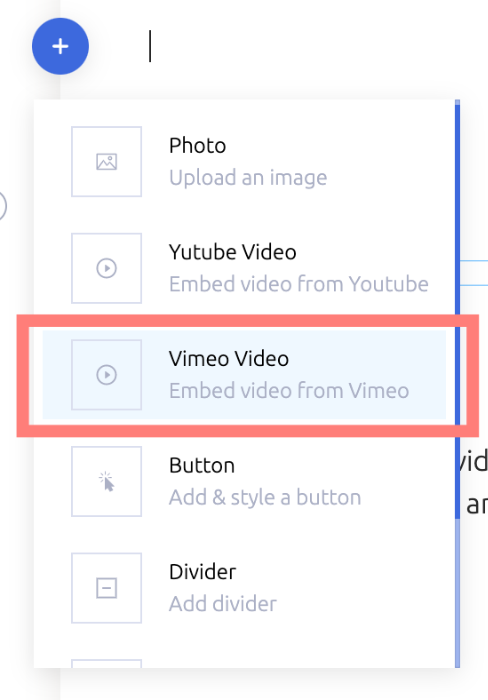
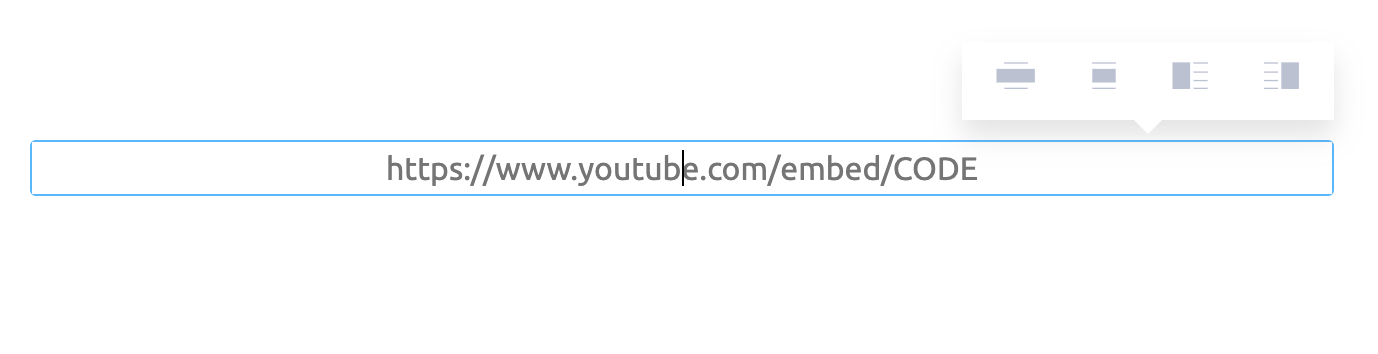
Now enter the YouTube video link and give it a few seconds for the video to load and display. Once it is loaded and displayed, choose the video alignment (Full Size, Middle, Left, Right) and click on Enter.
Enjoy! 🤗
Is this article helpful?
Articles in this section: 10 articles
- How to add a YouTube video link to your help article?
- How to add a button to a help article?
- How to add a divider element to a help article?
- How to setup Search Engine Optimization for Help Articles?
- How to add a photo to your help article?
- How to Add a link to the Article or Update?
- How to edit text in a help article?
- How to add a Vimeo video link to your help article?
- How to add code textarea to a help article?
- How to add a highlighter element to a help article?